-
Content count
1707 -
Joined
-
Last visited
-
Days Won
30
Content Type
Profiles
Forums
AsiaFortress
Downloads
Gallery
Blogs
Calendar
Everything posted by natapon
-
cp_metalworks cp_sdnaldab
-
What map would you like to see added to the pool? Only sensible maps will be considered for voting later.
-

AsiaFortress Mumble Server powered by Gamers United
natapon replied to hcaz's topic in News & Announcements
http://asiafortress.com/forum/index.php?/topic/2835-registering-mumble-channels/page__pid__27363#entry27363 -
it's up to the veterans to alias and not be recognized, it's their own choice. and that choice shall not dictate whether the new guys need to find out who the aliasing guy is because at that point, they have forfeited any recognition. why should the new guys have to work extra hard to find out who you are if you purposely make it harder to in the first place?
-
Team/Private Mumble Channel Application Last updated 24th November 2015 by Caldoran Contact Caldoran through PM or Steam using the following template if you want to register for a new Mumble channel on our official Mumble server. Mumble Name: Channel Name: Channel Token: Channel Type (Team or Private): Any Additional Comment: Please take note of the following: You must be registered on the Mumble server in order to have control over your channel (feel free to ask if you aren't sure how) We reserve the right to refuse/veto a channel name or token if we deem it objectionable Inactivity in the channel for an excessive amount of time will result in it being removed in order to reduce clutter You can have a maximum of two sub-channels in your channel, and no nested channels (i.e. sub-channel in a sub-channel) are allowed Find out more about Mumble here.
-
hardware seems cheaper in aus anyway.
-
i should get that game and stream my sis playing it with aircon on and all lights off.
-
there are no games, only exams
-
come to Pulau Tekong, its just a stones throw away from the airport! just kiddin nice that you can spend a day here. seeker came here a while back and could only sit with me for 10 odd mins over coffee at the airport.
-
looks much nicer than the run down kallang cage. we all gonna get beat down by the afternoon sun
-
- 12 replies
-
- teamfortress.tv
- Cat
-
(and 2 more)
Tagged with:
-
if its a byoc event, might as well make it a lan party too. gives heaps of time for our tf2 players to interact with dota2 and sc2 players.
-
i hope you guys read through before applying!
-
Part 1: Introduction So you’ve been playing TF2 for years and still haven’t figured out how they do those amazing shots. You’ve come to the conclusion that you can’t aim as well as these monster players or pull off amazing middies as them. Well unless you are playing with a touch-pad or a trackball, you are most likely wrong! This guide was written to help old-timers and new-comers alike. Having TF2 set up correctly is crucial as it affects your abilities to interact with the game. What you want from your settings: - consistency - comfort Why do you want consistency? Consistency is important as it allows you to have a predictable environment on which to build muscle memory (for aim). Having that muscle memory for aiming means it becomes a reflex. Being able to reproduce those same movements without having to concentrate on it will allow you to focus on other things like teamwork and gamesense. You want a comfortable interface to interact with. Finding a HUD that you are comfortable with is as important. You don’t want distractions to ruin your game. Part 2: Game Settings Graphics Settings: Frames per second(fps) matter in FPS games. It can decide whether you hit a shot and feel like a boss or miss a shot and slam your mouse on the table. In general, you want decent and consistent frames per second. What is good: - minimal to no fluctuations in fps - fps script - mat_queue_mode 2 - able to sustain more than 120fps consistently What is bad: - fluctuations in fps - v-sync ( it adds input delay ) - anti-aliasing - everything set to high - 60 hertz monitors (fps games don’t use motion blurring, 75hz is the least you should settle for) FPS Scripts: Fps scripts are pre-written configurations that attempt to squeeze every last drop of fps out of TF2. All the bling-bling graphical gloss and effects are removed all in the pursuit of a higher fps count and a cleaner graphical experience. One fine example is the Chris fps script: Download it from here. Here you will find a few variations of Chris fps script. MAXFRAMES - Use this if you really need the maximum amount of frames HIGHFRAMES - Very good balance of frames per second and graphical detail. Recommended for most DX9FRAMES - For those who can’t live without direct-x 9 effects Ignore the high/max quality configs unless you want to troll yourself. Resolution, aspect ratios and field of view: In game aspect ratio is determined by your in game resolution. Higher fov will increase your awareness and feel of speed. TF2 defaults to a 4:3 aspect ratio which limits your effective field of view (FOV). FOV setting fov_desired defaults to 75 in game. FOV in conjunction with aspect ratio determines your effective fov which is how much peripheral vision you have in game. Therefore, with cvar fov_desired set to 90 (max): FOV is tied down to aspect ratio and not resolution directly. 1360 x 768 and 1920 x 1080 are both 16:9 resolutions and will net you the same effective fov. The higher resolution only gives u a bigger drawn picture. There are players who use very high aspect ratios like 2.39:1 to achieve very high effective fov. There is a optimal range though. Too high a fov may worsen your perception of depth. Full screen or Windowed? TF2 runs at full screen by default. There are people who prefer to run the game in windowed mode as you can alt-tab faster. You can make windowed mode look like full screen by setting the resolution to your desktop resolution and running with no borders. If you decide to use full-screen, be wary of alternate tabbing, especially with some settings which will cause you to alt-tab back to a black screen. To run in windowed mode: - Right click on steam icon in task bar - Select Library from the menu - On the games list, right click on TF2 and select Properties - In the General tab click on “Set Launch Options” - Here you can set a lot of things for TF2: “-sw” means start windowed, “-noborder” will remove the window border, “-w 1440 -h 900″ will set the resolution to 1440 by 900, w for width h for height Full screen vs windowed Full screen + Smoother feeling overall + Less fps fluctuations - Alternate-tabbing is slow - Alternate-tabbing can crash TF2 if you use fps config (you’ll get black screen) Windowed + Alternate-tabbing is instant (like a boss) + You can still make it look like its full screen - Puts more strain on CPU/Graphics resources - Will not feel as smooth as full screen (depending on computer) Keyboard Settings: tf2 competitive config provides a very comprehensive keyboard mapping with toggles for essential things such as high/low interp, view models etc. TF2 Competitive Config Keyboard Mappings Competitive Config Keyboard Mappings Download it here. HUDs The HUD is the way the game communicates with you, relaying you essential information like your health, your teammates health, capture status, uber charge status. It is essential that the right information is delivered to you efficiently and with minimal distraction. The default HUD for TF2 is very basic and clumbsy and was not designed with competitive play in mind. Having your health and ammo displayed at opposite ends at the bottom corners of the screen means you will have to turn your attention to those area of the screen if you want to know your health/ammo, an unnecessary distraction. This is PVHUD, a custom HUD made by povohat and now currently maintained by Barrakketh. Downloadable from here. PVHUD makes everything simple and changes those obstructive boxes. Of course that is just an example of what custom HUD’s can bring. There are heaps of other custom HUD’s : packaged in an archive container, usually in the form of a .zip, .rar or .7z file. You will need an archiver utility to extract them. I recommend 7zip. Head into your Steam directory (Program Files/ Steam/ steamapps/ [your username/ team fortress 2/ tf2). In the tf2 folder you’ll find a small group of folders, two of which will be called ‘resource’ and ‘scripts’. Open the downloaded HUD file using 7zip or whichever utility you have. Inside you’ll find ‘resource’ and ‘script’ folders. Installing the new HUD is as simple as replacing the “resource” and “scripts” folders in your “tf2″ folder. Part 3: Mouse Settings Your mouse is a key directional input tool. I will not go into choice of mouse here. The things that matter when choosing a mouse are comfort and sensor quality. Some things you need to be aware of with certain mice are negative acceleration, correction, prediction. Mouse Settings m_rawinput 1 – Enables the mouse input to bypass windows settings. Team Fortress 2 can be subject to operating system influences on mouse control. While this can be mitigated through launch options and registry edits, the easiest method to override this is by enabling Raw input (m_rawinput 1). Aiming Tracking and Flicking Tracking aim – Tracking is your ability to place your cross-hair over your opponent. This allows you to minimize re-adjustment before shooting. Typically used for hit-scan weapons like shotgun and scatter-gun. Predicting player movements will help in tracking. Flick/Twitch aim – Are short quick swipes and is used to rapidly place(snap) your crosshair on a pre-determined location. This requires muscle memory and is easier with mouse acceleration turned off for consitency. Improving: Finding a balance, using both techniques in appropriate times. Tracking then twitching (for a quick adjustment) before firing would be a good place to start. Start by taking your time and be sure to land your shots. As you get more comfortable, you’ll be able to track and flick faster and more consistently. Everyone will find their own balance, the two linked articles below will hopefully help you in finding your preference. That’s all for now. Here are some select articles I found for further reading. Good luck with your progress! A copy of my current config is available here. Further reading: vsync: http://hardforum.com...ad.php?t=928593 input lag: http://www.overclock...-input-lag.html tracking/twitching: http://www.gotfrag.c.../thread/403388/ http://forums.steamp...d.php?t=1929611 mouse settings: http://wiki.commforu...use_sensitivity tf2 mechanics: http://wiki.teamfort.../wiki/Mechanics
-
This is the support topic for the tutorial Setting Up and Customisation. Please post here if you have any questions or feedback.
-

asiafortress mercenaries cup 4 grand finals live NOW
natapon replied to spammah's topic in News & Announcements
nice poster -
not the first time.
-
<object type="application/x-shockwave-flash" height="400" width="700" id="live_embed_player_flash" data="http://www.twitch.tv/widgets/live_embed_player.swf?channel=gaming420tv" bgcolor="#000000"><param name="allowFullScreen" value="true" /><param name="allowScriptAccess" value="always" /><param name="allowNetworking" value="all" /><param name="movie" value="http://www.twitch.tv/widgets/live_embed_player.swf" /><param name="flashvars" value="hostname=www.twitch.tv&channel=gaming420tv&auto_play=true&start_volume=25" /></object> <iframe frameborder="0" scrolling="no" id="chat_embed" src="http://twitch.tv/chat/embed?channel=gaming420tv&popout_chat=true" height="301" width="100%"> Click here to view the article